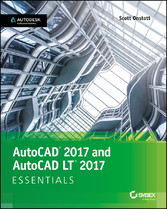
AutoCAD 2017 and AutoCAD LT 2017 Essentials

von: Scott Onstott
Sybex, 2016
ISBN: 9781119243359
Sprache: Englisch
435 Seiten, Download: 134391 KB
Format: PDF, auch als Online-Lesen
| AutoCAD® 2017 and AutoCAD LT® 2017: Essentials | 3 | ||
| Acknowledgments | 5 | ||
| About the Author | 6 | ||
| Contents at a Glance | 7 | ||
| Contents | 9 | ||
| Introduction | 17 | ||
| Chapter 1 Getting Started | 23 | ||
| Sign In to Autodesk 360 on the Start Tab | 23 | ||
| Exercise 1.1: Configure Autodesk 360 | 23 | ||
| Explore the AutoCAD 2017 for Windows User Interface | 26 | ||
| Exercise 1.2: Explore the Graphical User Interface | 26 | ||
| Exercise 1.3: Control the AutoCAD Ribbon | 31 | ||
| Set Drawing Units | 35 | ||
| Exercise 1.4: Set the AutoCAD Drawing Units | 36 | ||
| Chapter 2 Gaining Basic Drawing Skills | 39 | ||
| Navigate 2D Drawings | 39 | ||
| Exercise 2.1: Navigate a Drawing | 39 | ||
| Draw Lines and Rectangles | 43 | ||
| Exercise 2.2: Draw Lines | 43 | ||
| Exercise 2.3: Draw Rectangles | 46 | ||
| Cancel, Erase, and Undo | 48 | ||
| Exercise 2.4: Correct Mistakes | 48 | ||
| Use Coordinate Systems | 49 | ||
| Exercise 2.5: Use Absolute Coordinates | 50 | ||
| Exercise 2.6: Use Relative Coordinates | 50 | ||
| Exercise 2.7: Use Polar Coordinates | 51 | ||
| Draw Circles, Arcs, and Polygons | 55 | ||
| Exercise 2.8: Create Circles | 55 | ||
| Exercise 2.9: Create Arcs | 58 | ||
| Exercise 2.10: Draw Polygons | 60 | ||
| Use Fillet and Chamfer | 62 | ||
| Exercise 2.11: Join Nonparallel Lines | 62 | ||
| Exercise 2.12: Join Crossed Lines with Fillet | 63 | ||
| Chapter 3 Using Drawing Aids | 65 | ||
| Use Grid and Snap | 65 | ||
| Exercise 3.1: Draw with Grid and Snap | 66 | ||
| Employ Ortho and Polar Tracking | 69 | ||
| Exercise 3.2: Draw with Ortho and Polar Tracking | 69 | ||
| Use PolarSnap | 71 | ||
| Exercise 3.3: Draw with PolarSnap | 71 | ||
| Select Running Object Snaps | 73 | ||
| Exercise 3.4: Draw with Running Object Snaps | 73 | ||
| Harness the From Snap | 76 | ||
| Exercise 3.5: Use the From Snap | 76 | ||
| Apply Object Snap Tracking | 77 | ||
| Exercise 3.6: Use Object Snap Tracking | 77 | ||
| Chapter 4 Editing Entities | 81 | ||
| Create Selection Sets | 81 | ||
| Exercise 4.1: Create a Selection Set at the Select Objects: Prompt | 82 | ||
| Exercise 4.2: Create a Selection Set Before Deciding on a Command | 84 | ||
| Use Move and Copy | 88 | ||
| Exercise 4.3: Move and Copy | 88 | ||
| Use Rotate and Scale | 92 | ||
| Exercise 4.4: Rotate and Scale | 92 | ||
| Work with Arrays | 95 | ||
| Exercise 4.5: Create a Rectangular Array | 95 | ||
| Exercise 4.6: Create a Polar Array | 97 | ||
| Use Trim and Extend | 98 | ||
| Exercise 4.7: Trim and Measure | 99 | ||
| Use Lengthen and Stretch | 100 | ||
| Exercise 4.8: Lengthen and Stretch | 100 | ||
| Use Offset and Mirror | 101 | ||
| Exercise 4.9: Offset and Mirror | 102 | ||
| Edit with Grips | 104 | ||
| Exercise 4.10: Edit with Grips | 104 | ||
| Chapter 5 Shaping Curves | 107 | ||
| Draw and Edit Curved Polylines | 107 | ||
| Exercise 5.1: Draw and Edit Curved Polylines | 107 | ||
| Draw Ellipses | 113 | ||
| Exercise 5.2: Draw Ellipses | 113 | ||
| Shape Splines | 115 | ||
| Exercise 5.3: Work with Control Vertices | 116 | ||
| Exercise 5.4: Work with Fit Points | 120 | ||
| Blend Between Objects with Splines | 123 | ||
| Exercise 5.5: Blend Splines | 124 | ||
| Chapter 6 Controlling Object Visibility and Appearance | 127 | ||
| Change Object Properties | 127 | ||
| Exercise 6.1: Edit Object Properties | 128 | ||
| Set the Current Layer | 131 | ||
| Exercise 6.2: Choose the Current Layer | 132 | ||
| Alter the Layer Assignments of Objects | 135 | ||
| Exercise 6.3: Assign Layers | 135 | ||
| Control Layer Visibility | 138 | ||
| Exercise 6.4: Toggle Layer Status | 138 | ||
| Exercise 6.5: Isolate Layers | 140 | ||
| Exercise 6.6: Save Layer States | 142 | ||
| Apply Linetype | 144 | ||
| Exercise 6.7: Use Linetype | 144 | ||
| Assign Properties by Object or by Layer | 147 | ||
| Exercise 6.8: Assign Properties | 147 | ||
| Manage Layer Properties | 148 | ||
| Exercise 6.9: Control Layer Properties | 148 | ||
| Isolate Objects | 150 | ||
| Exercise 6.10: Isolate and Hide Individual Objects | 150 | ||
| Chapter 7 Organizing Objects | 153 | ||
| Define Blocks | 153 | ||
| Exercise 7.1: Draw a Chair and Define It as a Block | 154 | ||
| Exercise 7.2: Draw a Door and Define It as a Block | 157 | ||
| Insert Blocks | 159 | ||
| Exercise 7.3: Use Blocks | 159 | ||
| Edit Blocks | 163 | ||
| Exercise 7.4: Edit Block Definitions | 164 | ||
| Exercise 7.5: Assign Floating Properties | 165 | ||
| Exercise 7.6: Nest Blocks | 167 | ||
| Exercise 7.7: Explode Blocks | 169 | ||
| Redefine Blocks | 170 | ||
| Exercise 7.8: Redefine Block Definitions | 170 | ||
| Work with Groups | 173 | ||
| Exercise 7.9: Create Groups | 173 | ||
| Chapter 8 Hatching and Gradients | 177 | ||
| Specify Hatch Areas | 177 | ||
| Exercise 8.1: Pick Points to Determine Boundaries | 177 | ||
| Exercise 8.2: Select Objects to Define Boundaries | 181 | ||
| Associate Hatches with Boundaries | 183 | ||
| Exercise 8.3: Associate Boundaries | 183 | ||
| Hatch with Patterns | 185 | ||
| Exercise 8.4: Specify Properties | 186 | ||
| Exercise 8.5: Separate Hatch Areas | 187 | ||
| Hatch with Gradients | 190 | ||
| Exercise 8.6: Create Gradients | 190 | ||
| Chapter 9 Working with Blocks and Xrefs | 193 | ||
| Work with Global Blocks | 193 | ||
| Exercise 9.1: Write a Local Block Definition to a File | 193 | ||
| Exercise 9.2: Insert a Drawing as a Local Block | 197 | ||
| Exercise 9.3: Redefine Local Blocks with Global Blocks | 199 | ||
| Access Content Globally | 201 | ||
| Exercise 9.4: Access Global Content | 201 | ||
| Store Content on Tool Palettes | 207 | ||
| Exercise 9.5: Add to the Tool Palettes | 207 | ||
| Reference External Drawings and Images | 209 | ||
| Exercise 9.6: Use Xrefs | 210 | ||
| Chapter 10 Creating and Editing Text | 215 | ||
| Style Text | 215 | ||
| Exercise 10.1: Create Text Styles | 215 | ||
| Write Lines of Text | 217 | ||
| Exercise 10.2: Create Text to Fit | 217 | ||
| Exercise 10.3: Justify Text | 219 | ||
| Exercise 10.4: Transform and Create Text | 220 | ||
| Write and Format Paragraphs Using MTEXT | 223 | ||
| Exercise 10.5: Write and Format with MTEXT | 223 | ||
| Edit Text | 226 | ||
| Exercise 10.6: Edit Content and Properties | 227 | ||
| Exercise 10.7: Work with Columns | 228 | ||
| Chapter 11 Dimensioning | 231 | ||
| Style Dimensions | 231 | ||
| Exercise 11.1: Create Dimension Styles | 232 | ||
| Add Dimensions | 237 | ||
| Exercise 11.2: Use Inquiry Commands | 238 | ||
| Exercise 11.3: Add Dimension Objects | 240 | ||
| Exercise 11.4: Add and Style Multileaders | 243 | ||
| Edit Dimensions | 245 | ||
| Exercise 11.5: Alter Dimension Objects | 245 | ||
| Chapter 12 Keeping In Control with Constraints | 249 | ||
| Work with Geometric Constraints | 249 | ||
| Exercise 12.1: Use Geometric Constraints | 249 | ||
| Apply Dimensional Constraints | 252 | ||
| Exercise 12.2: Create Dimensional Constraints | 253 | ||
| Constrain Objects Simultaneously with Geometry and Dimensions | 256 | ||
| Exercise 12.3: Use Simultaneous Constraints | 256 | ||
| Make Parametric Changes to Constrained Objects | 258 | ||
| Exercise 12.4: Alter Constraint Parameters | 259 | ||
| Chapter 13 Working with Layouts and Annotative Objects | 261 | ||
| Create Annotative Styles and Objects | 261 | ||
| Exercise 13.1: Work with Annotative Text | 262 | ||
| Exercise 13.2: Work with Annotative Dimensions | 265 | ||
| Create Layouts | 267 | ||
| Exercise 13.3: Configure Layouts | 267 | ||
| Adjust Floating Viewports | 271 | ||
| Exercise 13.4: Work on Layout1 | 271 | ||
| Exercise 13.5: Work on Layout2 | 274 | ||
| Override Layer Properties in Layout Viewports | 277 | ||
| Exercise 13.6: Override Layer Properties | 277 | ||
| Draw on Layouts | 279 | ||
| Exercise 13.7: Lay Out Geometry | 279 | ||
| Chapter 14 Printing and Plotting | 283 | ||
| Configure Output Devices | 283 | ||
| Exercise 14.1: Set Up a System Printer | 284 | ||
| Exercise 14.2: Set Up an AutoCAD Plotter | 284 | ||
| Create Plot Style Tables | 287 | ||
| Exercise 14.3: Create a Named Plot Style Table | 287 | ||
| Use Plot Style Tables | 289 | ||
| Exercise 14.4: Configure New Drawings for Named Plot Style Tables | 289 | ||
| Exercise 14.5: Assign Plot Styles by Layer or by Object | 292 | ||
| Plot in Model Space | 295 | ||
| Exercise 14.6: Plot from Model Space | 295 | ||
| Plot Layouts in Paper Space | 299 | ||
| Exercise 14.7: Plot from Paper Space | 299 | ||
| Export to an Electronic Format | 302 | ||
| Exercise 14.8: Export to DWF | 303 | ||
| Exercise 14.9: Export to PDF | 304 | ||
| Exercise 14.10: Share Design Views | 306 | ||
| Chapter 15 Working with Data | 309 | ||
| Geolocate Projects | 309 | ||
| Exercise 15.1: Geolocate a Drawing | 310 | ||
| Import SketchUp Models | 314 | ||
| Exercise 15.2: Import a SketchUp Model | 314 | ||
| Define Attributes and Blocks | 315 | ||
| Exercise 15.3: Define Attributes and a Block | 316 | ||
| Insert Attributed Blocks | 320 | ||
| Exercise 15.4: Insert Block References with Attributes | 320 | ||
| Edit Table Styles and Create Tables | 322 | ||
| Exercise 15.5: Alter a Table Style and Make a Table | 322 | ||
| Use Fields in Table Cells | 327 | ||
| Exercise 15.6: Create Fields | 327 | ||
| Edit Table Data | 330 | ||
| Exercise 15.7: Alter Table Data | 330 | ||
| Chapter 16 Navigating 3D Models | 339 | ||
| Use Visual Styles | 339 | ||
| Exercise 16.1: Explore Visual Styles | 340 | ||
| Work with Tiled Viewports | 344 | ||
| Exercise 16.2: Tile Viewports | 344 | ||
| Navigate with the ViewCube | 346 | ||
| Exercise 16.3: Use the ViewCube to Navigate | 346 | ||
| Orbit in 3D | 348 | ||
| Exercise 16.4: Orbit | 348 | ||
| Use Cameras | 350 | ||
| Exercise 16.5: Utilize Virtual Cameras | 350 | ||
| Navigate with SteeringWheels | 353 | ||
| Exercise 16.6: Use SteeringWheels to Navigate | 353 | ||
| Save Views | 356 | ||
| Exercise 16.7: Save Views | 356 | ||
| Chapter 17 Modeling in 3D | 359 | ||
| Create Surface Models | 359 | ||
| Exercise 17.1: Make Planar Surfaces | 360 | ||
| Exercise 17.2: Revolve a 2D Profile to Create a 3D Model | 361 | ||
| Exercise 17.3: Sweep Out 3D Geometry | 362 | ||
| Exercise 17.4: Extrude 2D Geometry into 3D | 364 | ||
| Edit Surface Models | 366 | ||
| Exercise 17.5: Trim Surfaces with Other Surfaces | 366 | ||
| Exercise 17.6: Project Edges on Surfaces | 367 | ||
| Exercise 17.7: Trim Surfaces with Edges | 370 | ||
| Create Solid Models | 372 | ||
| Exercise 17.8: Extrude Solid Objects | 372 | ||
| Exercise 17.9: Loft Solid Objects | 376 | ||
| Edit Solid Models | 378 | ||
| Exercise 17.10: Perform Boolean Operations | 378 | ||
| Exercise 17.11: Edit Solids | 381 | ||
| Smooth Mesh Models | 385 | ||
| Exercise 17.12: Create, Edit, and Smooth Mesh | 385 | ||
| Live-Section Models | 387 | ||
| Exercise 17.13: Create and Edit a Section Plane | 387 | ||
| Chapter 18 Presenting and Documenting 3D Design | 391 | ||
| Assign Materials | 392 | ||
| Exercise 18.1: Apply Materials | 392 | ||
| Place and Adjust Lights | 398 | ||
| Exercise 18.2: Add Artificial Lights | 398 | ||
| Exercise 18.3: Simulate Natural Light | 404 | ||
| Create Renderings | 405 | ||
| Exercise 18.4: Make More Realistic Renderings in the Cloud | 405 | ||
| Document Models with Drawings | 409 | ||
| Exercise 18.5: Document Models | 409 | ||
| Appendix A Making Isometric Drawings | 415 | ||
| Appendix B Autodesk® AutoCAD 2017 Certification | 421 | ||
| Index | 425 | ||
| EULA | 435 |







